Efficient CV Tailoring with CV Matchly AI
CV Matchly AI is a smart Chrome extension designed to help you customize your CV to fit any job application seamlessly. In this document, we guide you through the process of installing and utilizing the extension, ensuring your CV aligns perfectly with job descriptions.
Getting Started
To begin, navigate to the Chrome Web Store. This is where you'll find CV Matchly AI, the intelligent extension that assists in tailoring your CV for any job application.
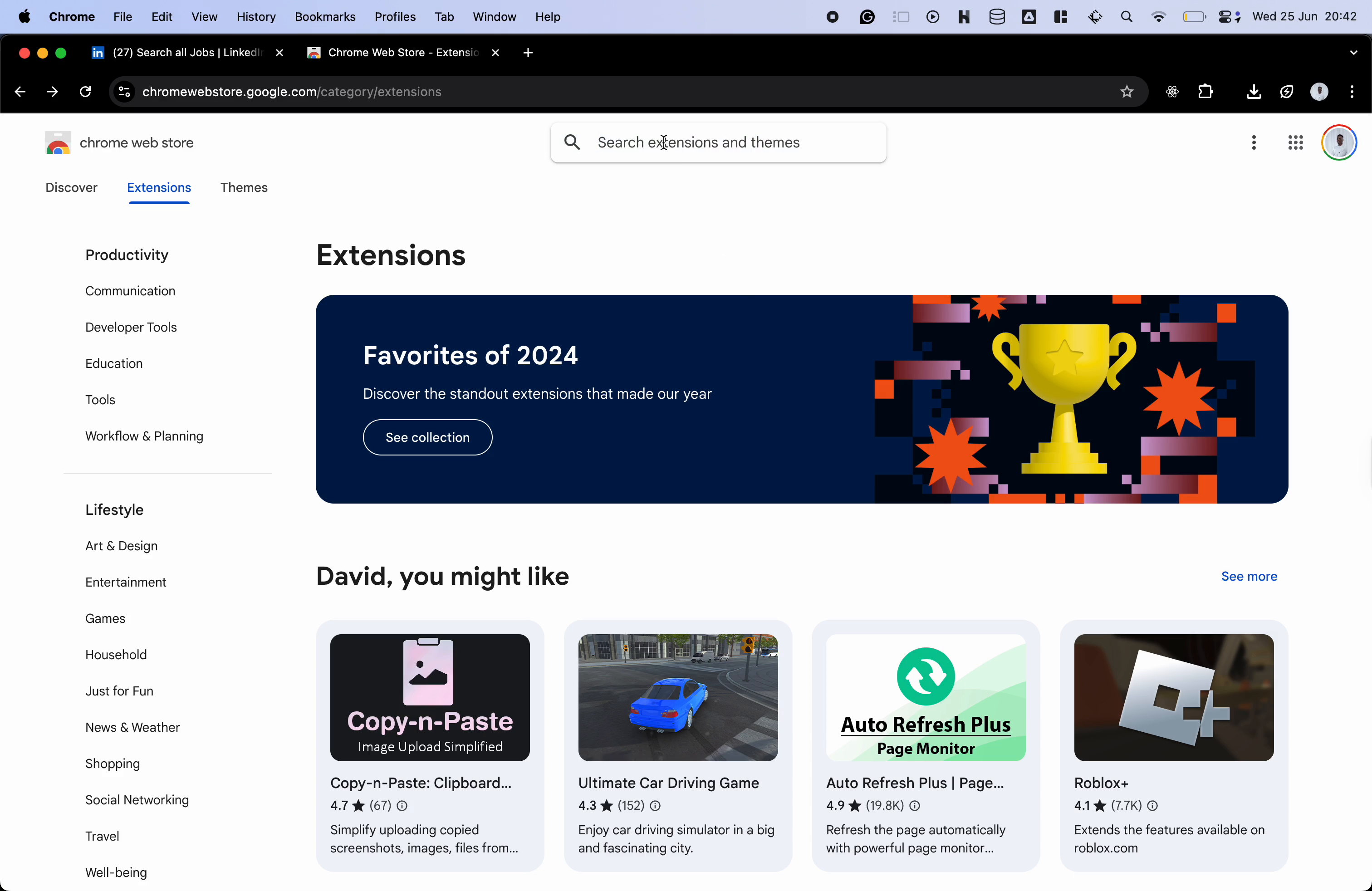
Search for CV Matchly
Use the search bar in the Chrome Web Store to look for "CV Matchly."
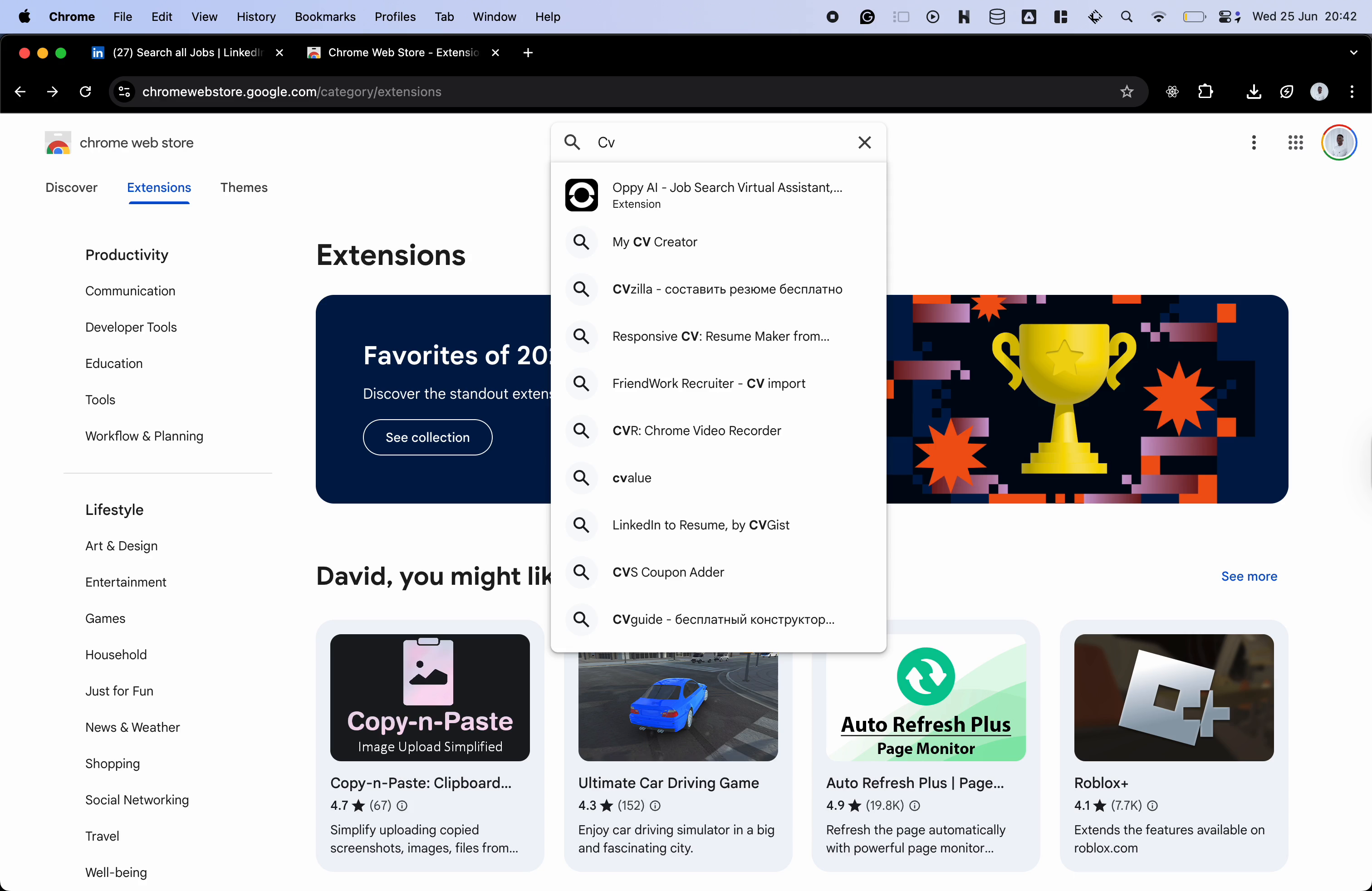
Install the Extension
Upon locating CV Matchly, add it to your Chrome browser by clicking the "Add to Chrome" button, and then confirm by selecting "Add Extension."
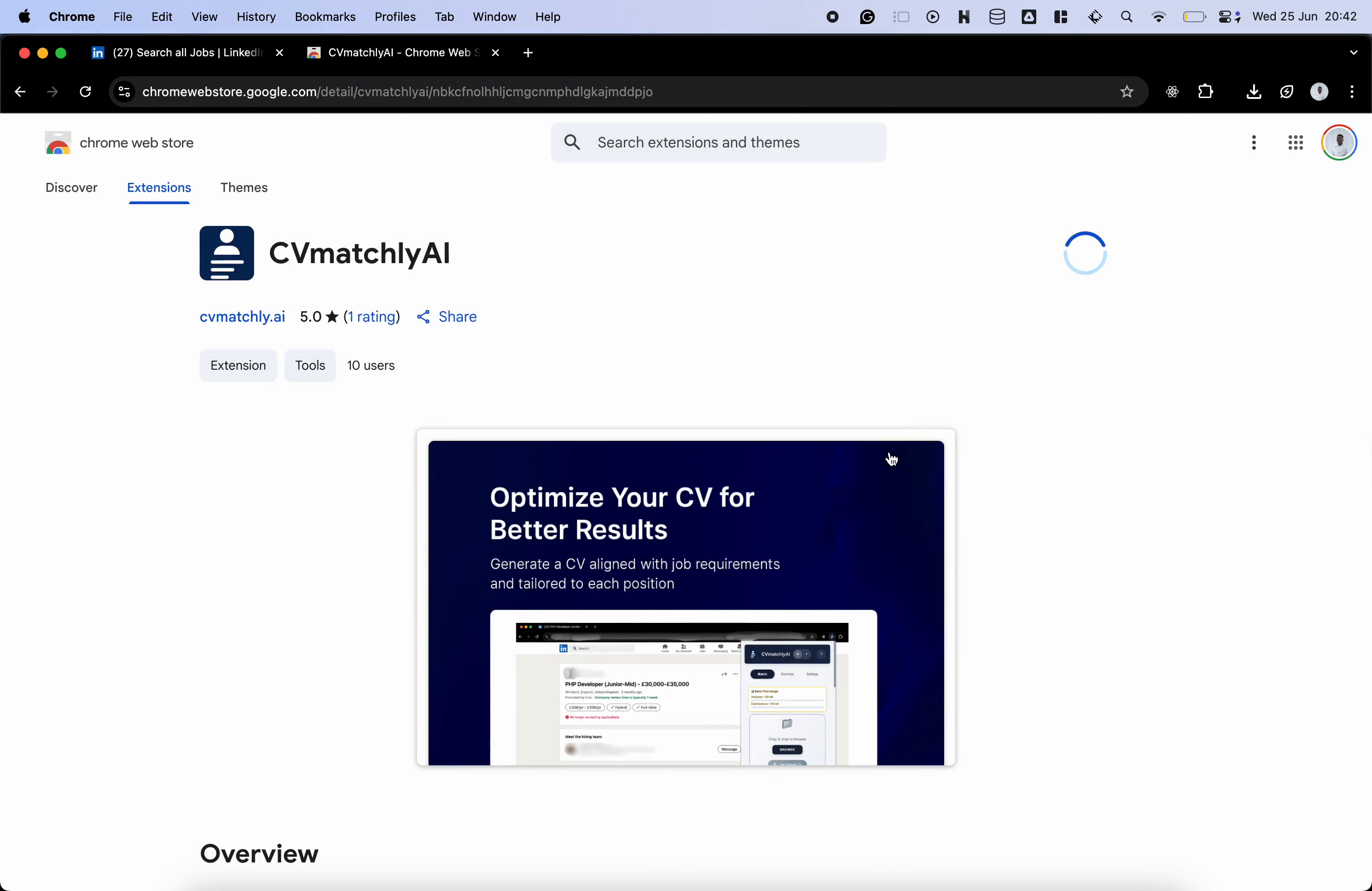
Navigate to a Job Board
After installation, visit any job board you prefer. Select a job posting and open the CV Matchly extension to get started.
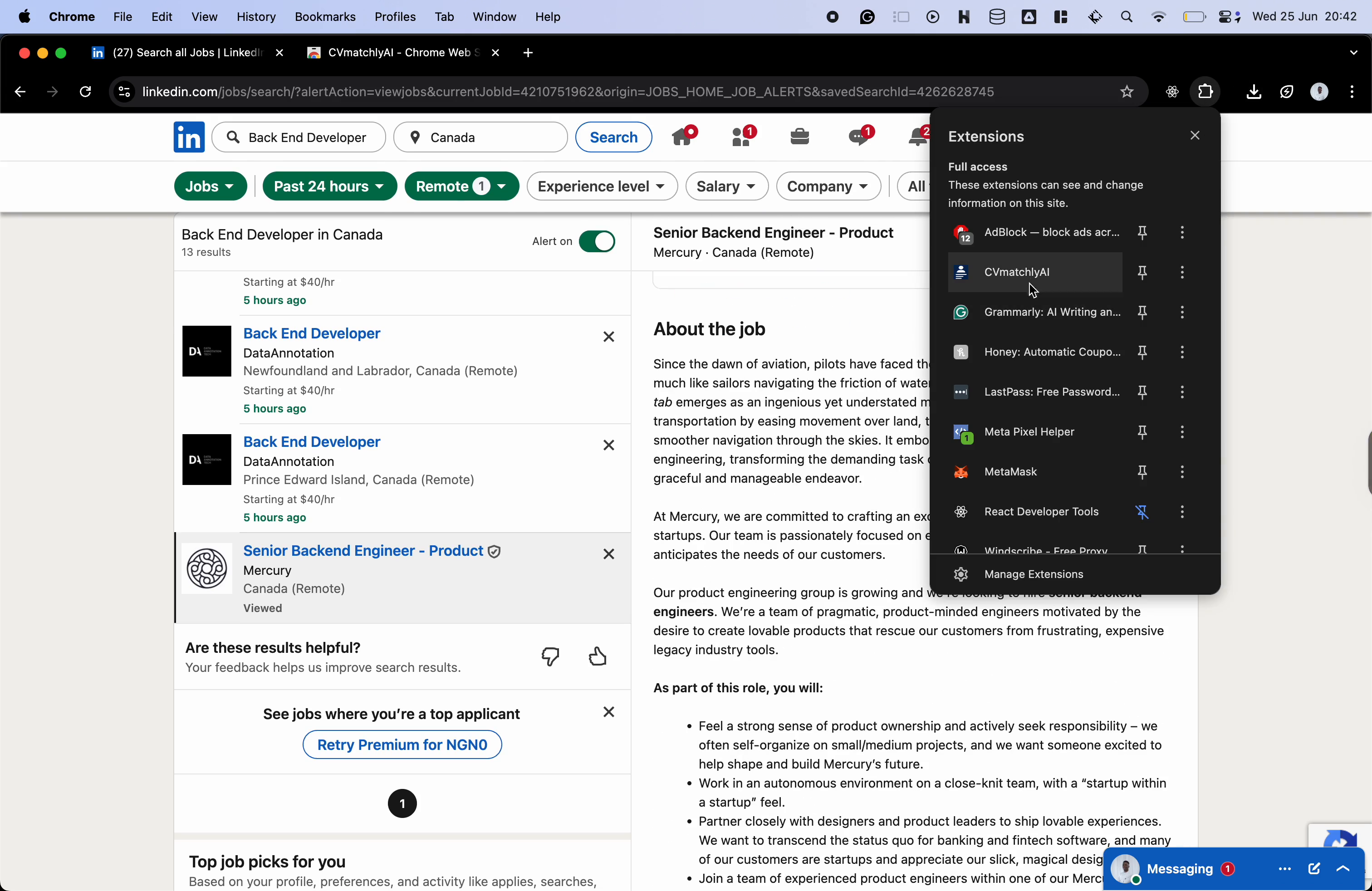
Sign In or Create Account
When the extension opens, either sign in with your existing account or create a new one if you haven't registered yet.
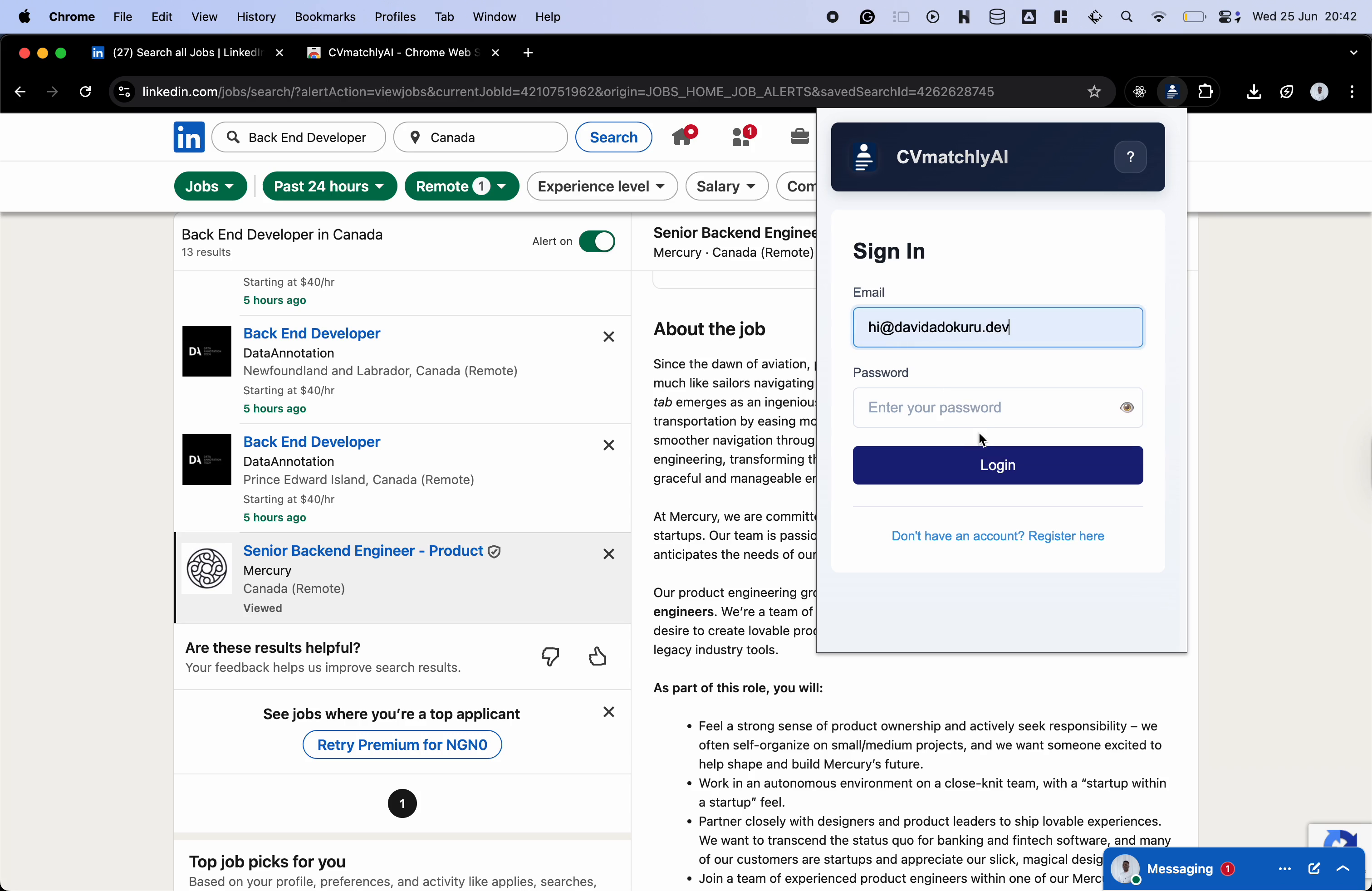
Upload Your CV
Once logged in, you'll be presented with the main dashboard. It includes three tabs: Match, Optimize, and Settings. To begin analyzing your CV against a job description, click "Browse," upload your CV, and then proceed to the "Match" section.
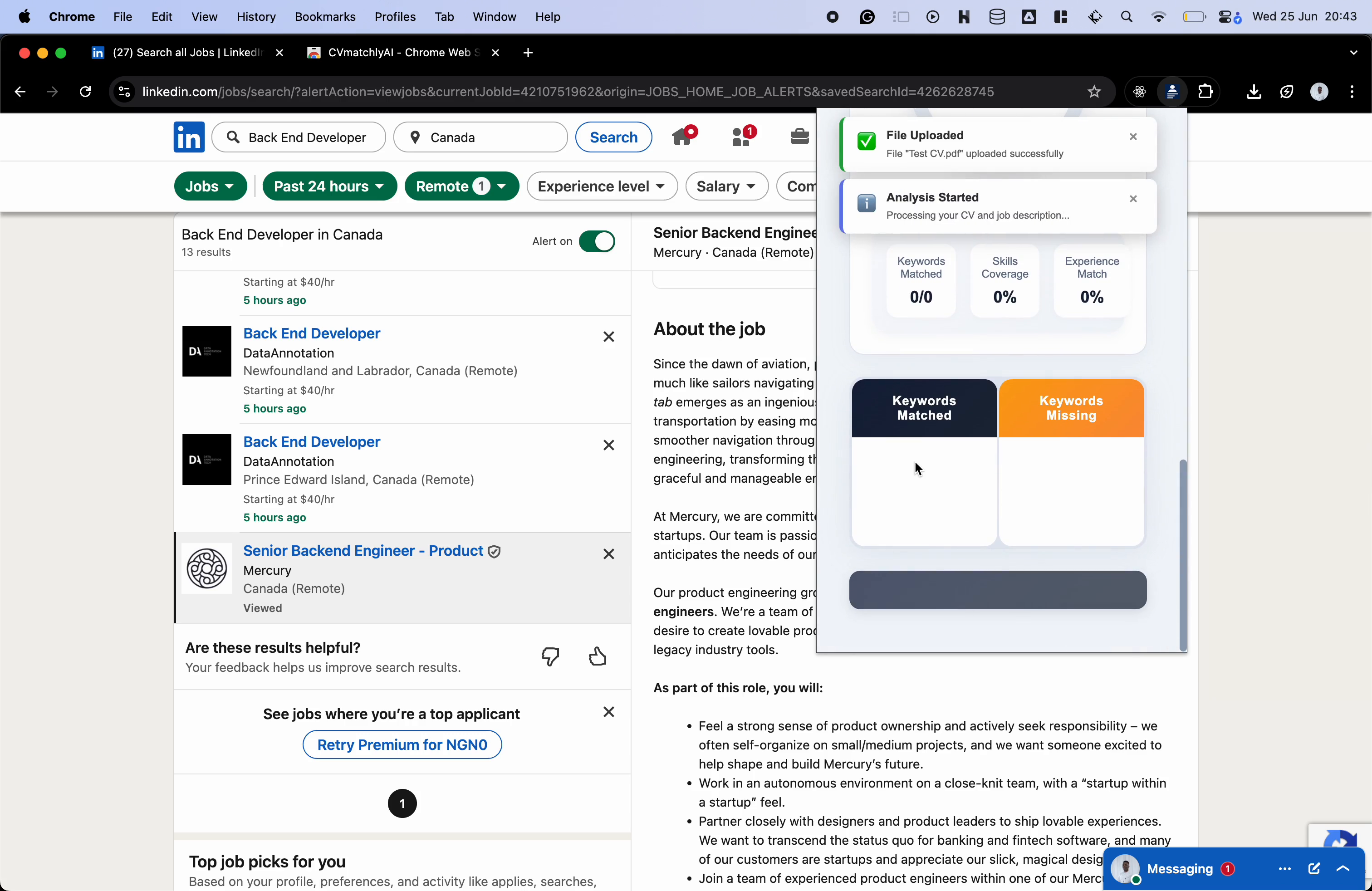
CV Analysis in Progress
The system will take a few seconds to analyze your CV against the job description.
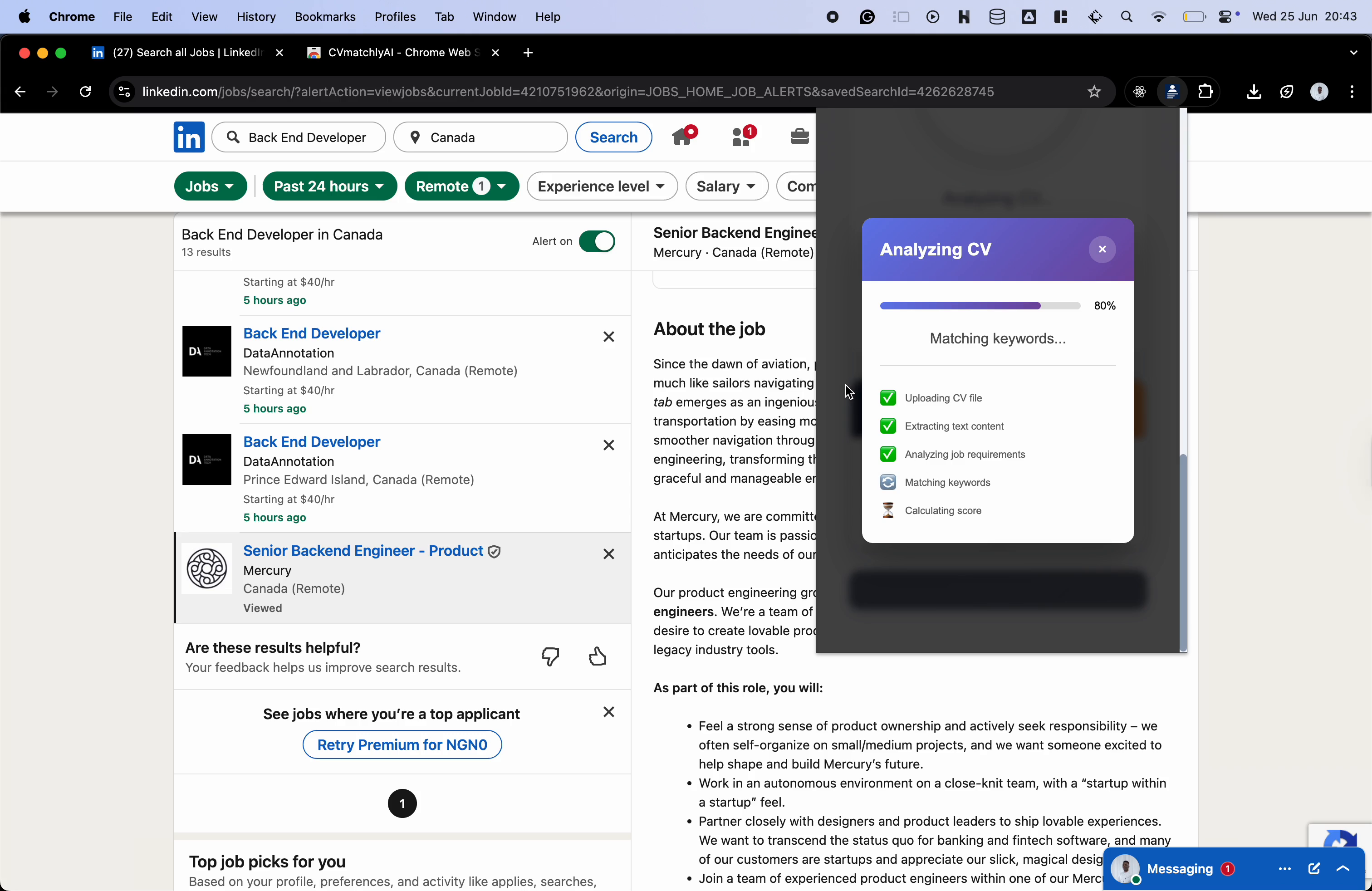
View Match Results & Optimize
After analysis, you'll be shown a compatibility percentage indicating how well your CV matches the job. To enhance your CV further, navigate to the "Optimize" screen and click the "Generate Optimized CV" button.
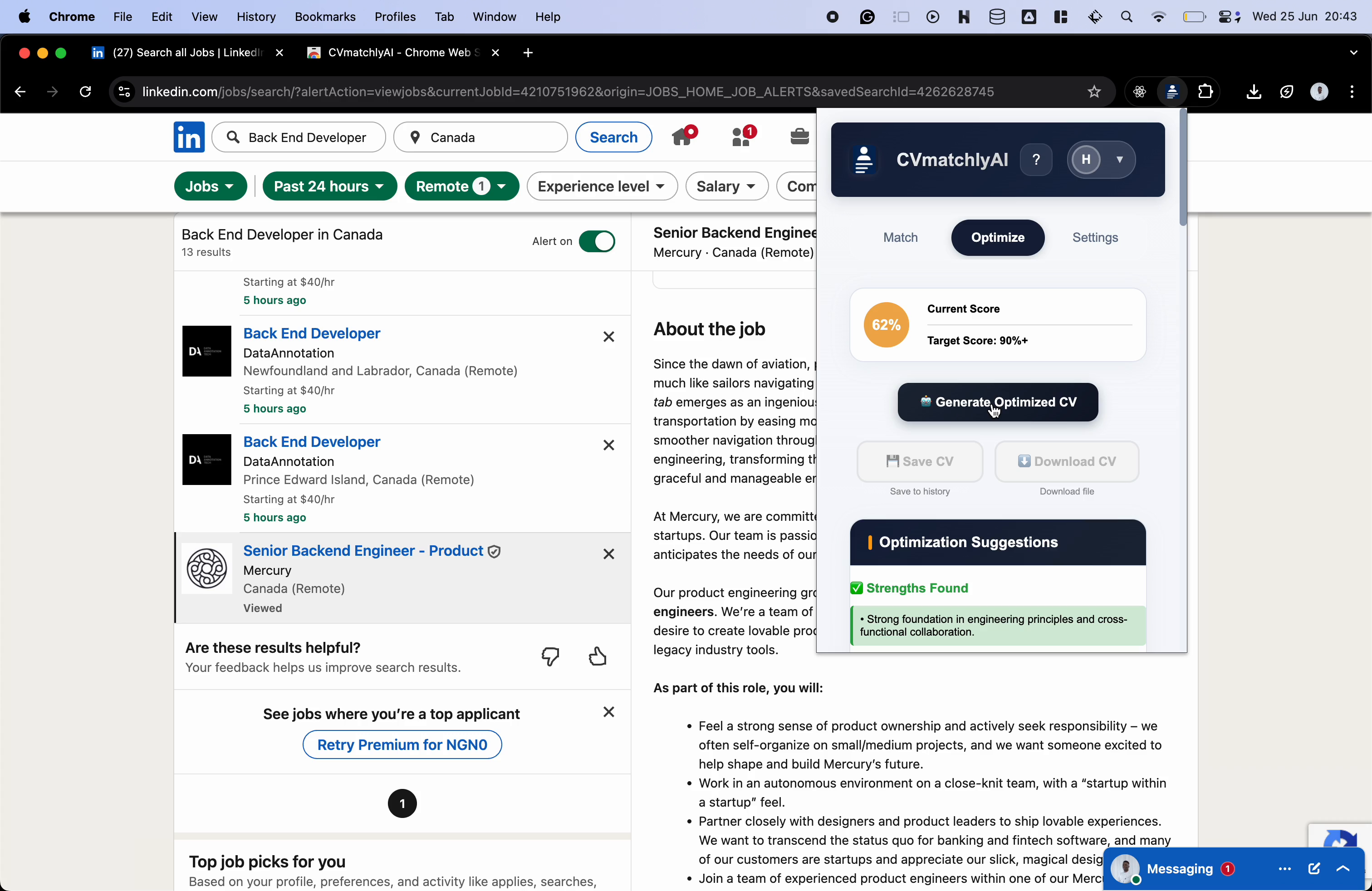
CV Optimization in Progress
Allow a few seconds for the system to generate your optimized CV.
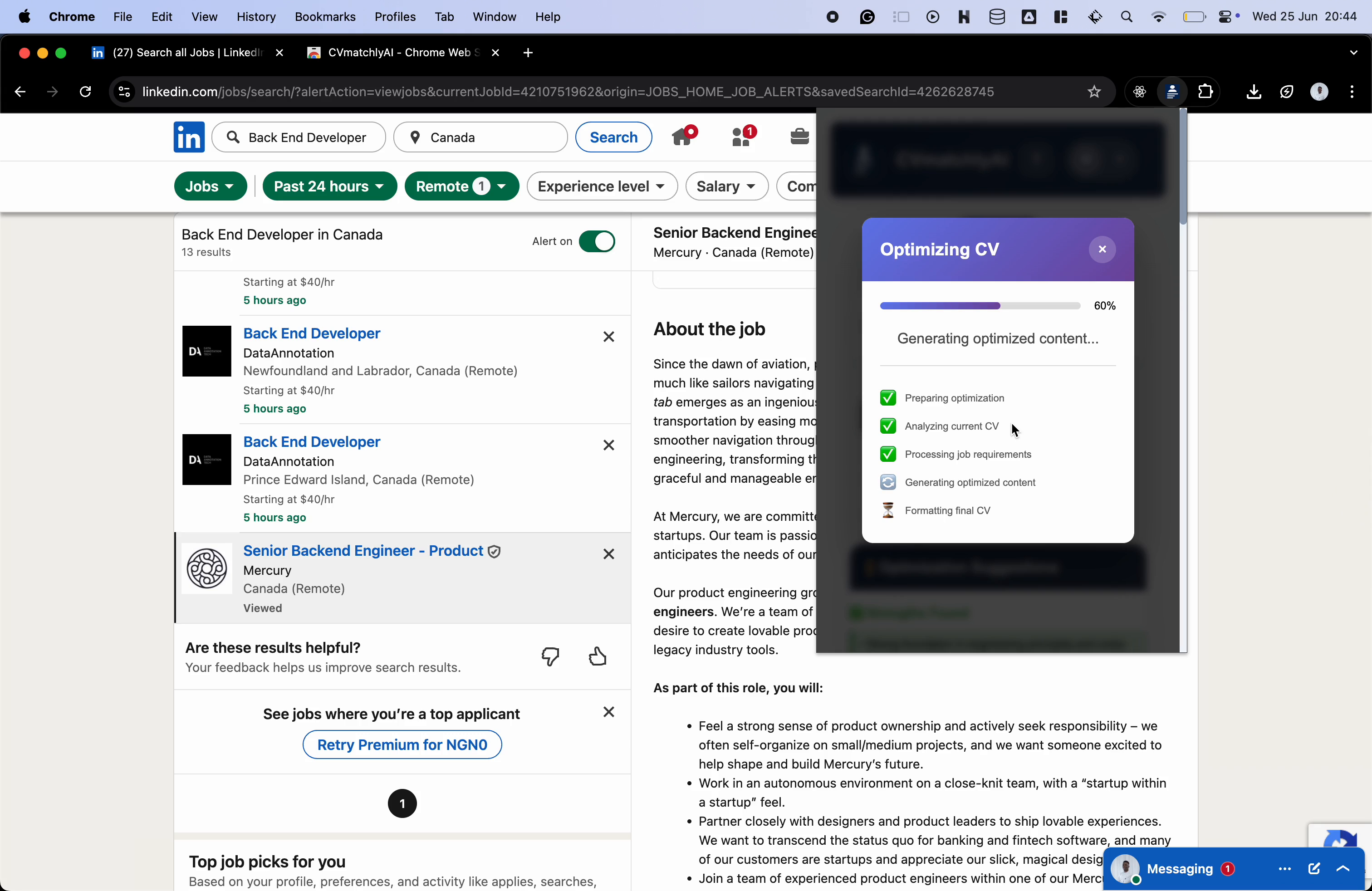
Download Your Optimized CV
You can now choose to save or download your optimized CV. Clicking the "Download" button will save the CV directly to your downloads folder. Additionally, explore the "Settings" tab for further options.
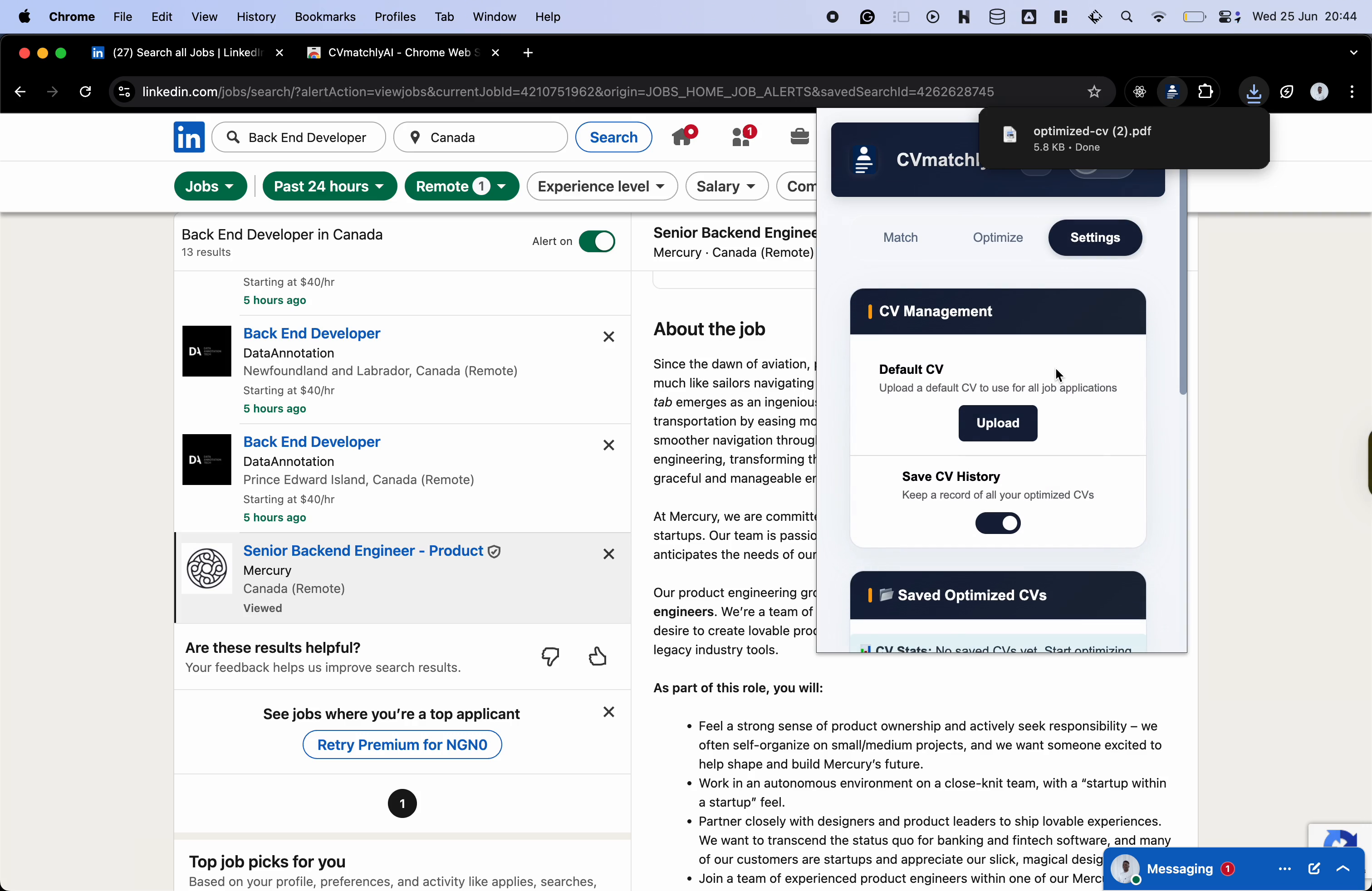
Manage Settings
In the "Settings" tab, manage your CVs by viewing previously saved versions and adjusting the application settings. You can also add a default CV here for repeated use.
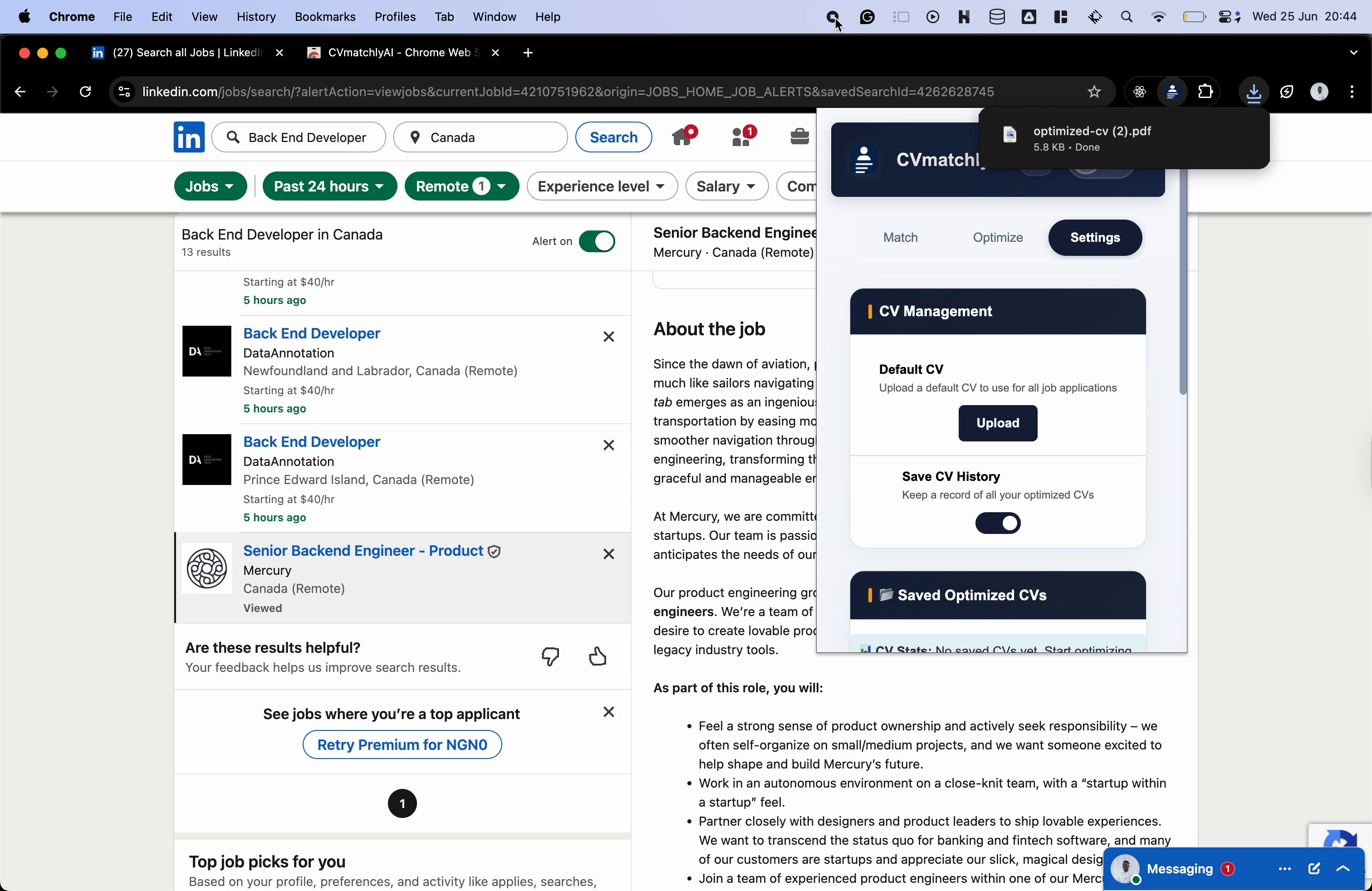
Congratulations!
You've successfully installed and learned how to use the CV Matchly Chrome extension. You can now efficiently tailor your CV for any job application with AI-powered optimization.